
Best Code Editors for Web Developers in one list!
Working as a Web Developer can be fulfilling. However, as every job on our dear planet Earth, web developers need proper tools! Quality doesn’t necessary comes from the tools we use, yet they make our jobs much easier. There is no need to complicate our already complicated lives. Consequently, we decided to help beginner web developers to avoid the frequently change of their code editors. Oh, and if you’re interested in some free resources click here. You might like what you find!
So, here’s the story with code editors. We had a very difficult time choosing our code editor and somehow we stuck with Brackets. But this is a matter of preference and habit. If you started with one editor, it might be difficult for you to change it. Either way, you should check out the list below. Habit is not necessary your friend when you’re in your comfort zone. Get out of it with the following:
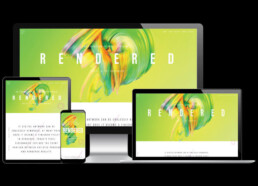
Adobe DreamWeaver
The best platform for web design is up to you. Adobe DreamWeaver can be you best friend. It’s one of the best, but we’ll let it show its powers in the list!
Pros
- Fast
- Modern UI
- Git Support
- HiDPI support for Windows
- Multi-monitor support for Windows
Cons
- Not free – but offers nice packs
- Live view is sometimes very slow
- Not so easy for beginners, but patience saves the day!
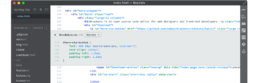
Brackets
Brackets was our first and never ending love. It’s made with love and Javascript! We still use it and abuse it and we love it. However, every up has its down. Therefore, let’s see why you should, or shouldn’t use it too! Excuse us if we’re a bit subjective with this one!
Pros
- Perfect for Front End Developers
- Has live preview
- Optimised for HTML, CSS and JS
- Oh, it’s free!
- Split window is intuitive and easy to use
- Lightweight yet very powerful
Cons
- Few extensions and plugins
- It is not updated frequently
- Sometimes can be slow but it rarely happens
- If you want it to be complete you need to add plugins

Atom
Atom came into our hands this year and we were amazed of it’s power and versatility. However, some of it’s strengths can easily be turned into weaknesses. Check it out how and why.
Pros
- It’s free
- Easy to instal
- Has lots of themes and plugins
- Github also provides great tutorials
- Versatile, you can customise it as you wish
- Great support from the Github team (their product)
Cons
- Hackable from to to bottom
- It can take some time to customise it
- Has troubles with large files – CPU can get overwhelmed
- Most of the core is written in CoffeeStrip – expected to be updated to ES6
- Strange syntax management – you can get different colors for variable names
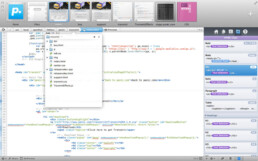
Coda
Coda 2 comprises all you can expect for a code editor. It has good support for plugins, configurable editor and has in-built preview. However here is our analysis on this:
Pros
- Built-in preview
- Configurable editor
- Auto code completion
- It supports SVN and GIT
- MacOS and iOS compatibility
- Supports multiple languages – including all the standards
Cons
- It’s not free -$99
- Problems with the root directory
- Best suited for programming in HTML and CSS
- Only MacOS and iOS compatibility – sorry Windows
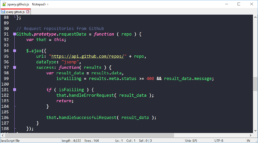
NotePad ++
The cousin of Notepad text editor which helps you code. It has totally different interface however and it is knows as the best HTML editor. However it’s up to you to decide!
Pros
- Free
- Full-Screen Mode
- Lightweight and fast
- Supports external plugins
- Smart syntax tray window
- Drag and drop option – great for beginners
- Runs on Windows, Linux, Unix, Mac OS X (using Wine)
Cons
- Does not support large files
- Plugin Management can be improved
- Third party app needed to run on MacOS
- Earlier versions are known to crash – make sure you update
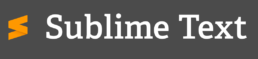
Sublime Text
Sublime Text is a very powerful and stable tool for a Web Developer. It’s compact yet it lets your ideas go free when customising it. There can be advantages, but also disadvantages. Stick with us on this one.
Pros
- Very stable
- Lightweight
- Fully customisable
- Beginner friendly interface
- Offers a cross-platform support
- Highlights errors and detects syntax
Cons
- Poor support for Linux
- $70 for continuous using
- Package manager is missing from the software
- You need to install a lot of plugins if you want to use it at full capacity
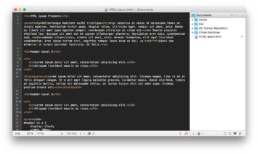
TextMate
This is another text editor based on MacOS. It is most appreciated by developers who work with Ruby and Ruby on Rails. The app is incredible for working in modern programming languages. Pros and Cons time!
Pros
- Supports Xcode
- Auto Completion
- Clipboard History
- Search and Replace
- Syntax Highlight and coloring
- Supports more than 50 programming languages
Cons
- Outdated UI
- No fullscreen support
- Available only on Mac OSX – Sorry again Windows

Text Wrangler
Here comes another MacOS based code editor. Those who love Windows should not worry tho, you’re covered too! However, TextWrangler is a great text editor and one of the best tools out there for Unix and server administration.
Pros
- Spell Checker
- Executes big files
- Secure FTP to transfer data easier
- Can compare two docs simultaneously
- Supports programming languages such as HTML, JS, Perl, Python, VBScript and SQL
Cons
- No HTTP or WebDav support
- No Windows support folks…
- Doesn’t support collaborative editing
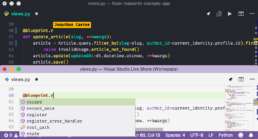
Visual Studio Code
VS Code is one of the top in the front-end development environment according to a 2017 Stack Overflow survey. It’s fast, reliable and covers most of the required features for coding.
Pros
- Free
- Fast
- Stable
- Reliable
- Compact size
- Breakpoints debugger built-in
- Supports over 30 programming languages
Cons
- Huge time for Linux Update
- It doesn’t have the most beautiful interface
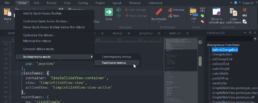
UltraEdit
The last but not the least. UltraEdit is a well known, used code editor. You might love it, or hate it. Either way, check out the pros and cons!
Pros
- Column Mode
- Customisable UI
- Small memory usage
- Multi-caret/multi-select
- Integrated FTP, SSH & Telnet
- Support on Windows, Mac, Linux
Cons
- Not free – $79.99/licence
Conclusion
Anyone of these editors are perfect. We personally love and use Adobe Brackets due to its flexibility and its lightweight footprint on resources. Combining this with the hundreds of free extensions Adobe Brackets is in our opinion the champion!
What are your thoughts? Do you agree with our list? Share your opinion in the comment section, we’d love to hear it!

Bookmarked!, I like your web site!
We’re very happy you’ve found our website helpful! Cheers!