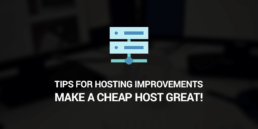
Tips for Hosting Improvement – Make a cheap host great!
In this article we will go through all the tools you need in order to have a cheap, yet amazing hosting experience. Forget about expensive services and focus on what you need.
One of the most common mistakes that people do is over exaggerating their needs. Think about it like this: you want to buy the new iPhone because you really like how it looks and you love the new features. But Apple provides different storages. What if you just need your phone for surfing the web, three social media apps and to call people.
You really don’t like having a tone of photos and one game is more than enough for boring times. You don’t need the 512 GB Model, a 64GB will be more than enough for you. Therefore, why in the world would you buy a 8TB bandwidth hosting when you have a small, growing website? You can always upgrade.
Make sure you ask yourself the next questions and take advantage of the answers we give you right now.
1.What website do I have?
We know that the answer to this question is very clear to you. We are not here to tell you what business you should run. What is indeed important is how many users will you have on your website. For this, we have the following categories.
Personal Website – If you are a public person, having a personal website can give you a louder voice to your followers.
Blog Type – Share your ideas and inspire other people. Having a blog does not require a highly paid hosting service. Stay with us to see in which category of hosting services you fit best.
Online Portfolio – This is perfect for photographers and artists. It is a great way to display your work and share it with other artists in the branch or with possible customers. (But not sell on website).
E-Commerce – Online shops require e-commerce websites. These are usually WordPress based websites that provide Woo-Commerce.
Business Website – You online way to meet and greet people! It might grow very fast so pay attention to the hosting service
2. What type of hosting do I need?
Shared Hosting may be suitable for you if you have a small / medium business.
And it means that you do not have your own server, but you share it with other websites. It is just perfect for beginners. This plan, no matter the service provider, is easy to understand and completely uncomplicated.
So, are you in this world of website management? This is for you. Cheap, feature filled with everything you may need, easy to use and comprehend. Remember, you can always upgrade.
Suitable for: personal website, young blogs, online portfolio (IF there are not many photos and if they are minified to eat small space)
VPS Hosting is for fast growing websites.
If you see that your shared hosting is a little bit outdated for your needs and you have more and more users, then VPS Hosting is for you.
VPS stands for “virtual private server”. It is important to notice that you will NOT have a dedicated server. You will still share it with other websites, however, you have more place and space for your own business.
Make sure you look for VPS Hosting service providers that offer you security plans and CDN services. (We’ll get to CDN in just a few minutes)
Suitable for: online portfolio (if you have many pictures that cannot be minified and you need them to have a great resolution), small / medium businesses that will grow fast, small e-commerce websites
Dedicated Hosting is for large websites.
We define large websites as being those sites that drive a lot of users and visits. A dedicated hosting means that you have your own server somewhere on the planet. The price for such service is high, however, you can also take advantage of some features it has to offer.
If you do not know how to set up such hosting, make sure you discuss the plan with the provider and it can do this for you. However, if you are a developer or you have a backend developer in your team, then it is important to know that a dedicated hosting service gives you the space to change the architecture of the server, to set up your own security systems, they include automatic migrations and backups, you have dedicated IP addresses and choice of operating system.
Suitable for: large e-commerce websites, large businesses, large news websites etc.
3. How do I know how many resources does my website requires?
Here is a list with the most important aspects you need to pay attention to: storage and RAM, bandwidth and data transfer, domains, security and support.
When it comes to storage and RAM make sure you look for SSD (solid state drives). They are much faster and reliable although they come at a higher price. The RAM helps the quick processing of the stored data. You can quantify this in the number of pages your website has, the amount of content on each and the frequency of data changing and/or uploading on your website.
Bandwidth or data transfer takes care of the speed you website is served to the visitor. This is all about your own standards, however, we can advise you to take this into consideration. A high bounce rate is never a good thing! If you chose your hosting provider and the plan, and your website is served slowly, you either have to optimise your website or increase your bandwidth.
Now about domains and emails, if you are a large business and you have more domains it will cost you. However, a classic basic plan will allow you two websites so you will be fine if you’re a small/medium business. Make sure you know exactly what you need for your team and business overall before you jump and purchase a hosting plan.
The last but not the least, the security. Make sure your hosting provider doesn’t have a vulnerability filled history! Although many aspects of your website security depends on the administrator and the password, there have been syncopes. Dive into the vast ocean of online reviews and choose wisely!
The last is of utmost importance. Sometimes your hosting can have hick-ups, and it is always important to have a shoulder to cry on. In other terms, make sure the hosting provider has very well implemented customer support. Hopefully you won’t need it, but if you do, it’s good to have it working.
4. How do I know when to upgrade?
Easy, you should upgrade when your current plan is overwhelmed. You will know. Your website will run much much slower, your data will be served in centuries of waiting and your bounce rate will reach the sky. Then you should upgrade!
5. What is CDN and why do I need it?
CDN stands for contend delivery network and you want it. CDN is a geographically distributed group of servers which work together to serve the data faster.
Think about it like this. The server that hosts your website is probably somewhere in Brazil. (Maybe, who knows). But a very curios Asian user wants to access it it. You don’t have a CDN and the Asian Customer is on the edge of his nerves.
We want our asian customer to be happy and to return to your website. This is why you need CDN. If you have CDN, your website will be copied to a server in Asia and it will serve the information to your Chinese customer from the closest asian server! Fast and easy in not time!
6. How much does all of it cost?
The price range can get between 1$ per month (for the very basic package you can get) up to 900$ per month. But don’t get scared. Remember to make a list of the needs you have for your website and always think a little bit ahead. Live some space for your website to grow so you don’t have to change your hosting plan too often and migrate from a server to another, that can cost you money and visits.
If you are still in a dense fog, choose your provider, explain to them what you will do on your website, and they will gladly help!
7. Caching, what about it?
Caching is your friend if you use it right and your enemy if you don’t. We’ll explain. To have your data cached means that it is stored somewhere so it serves your information faster. We will remind you about this in a great plug-in later in the article.
There are two important caching systems: the one that stores locally, which will be explained below and leverage browser caching. We’ll focus more on the last one for now.
Leverage Browser caching remembers the resources that the browser has already loaded. Like a normal cache but in browser. That means that your web page will load faster because it is saved in the browser.
How do you do it? It’s easy and please take the time to do so. First you have to change the request headers of your resources to use caching. You go to your file manager on your webhost and a file called .htaccess. If you want to find out more about .htaccess you can check this link.
Here you have the code:
<IfModule mod_expires.c> ExpiresActive On # Images ExpiresByType image/jpeg "access plus 1 year" ExpiresByType image/gif "access plus 1 year" ExpiresByType image/png "access plus 1 year" ExpiresByType image/webp "access plus 1 year" ExpiresByType image/svg+xml "access plus 1 year" ExpiresByType image/x-icon "access plus 1 year" # Video ExpiresByType video/mp4 "access plus 1 year" ExpiresByType video/mpeg "access plus 1 year" # CSS, JavaScript ExpiresByType text/css "access plus 1 month" ExpiresByType text/javascript "access plus 1 month" ExpiresByType application/javascript "access plus 1 month" # Others ExpiresByType application/pdf "access plus 1 month" ExpiresByType application/x-shockwave-flash "access plus 1 month" </IfModule>
You can also change the time. For example you want to change from 1 month to 1 year. It is up to you. Save the .htaccess page and refresh your webpage. You’re done!
Here are some recommendations according to GT Metrix:
- Be aggressive with your caching for all static resources
- Expiry at a minimum of one month (recommended: access plus 1 year)
- Don’t set your caching more than a year in advance!
After you choose your website provider, there are some aspects that you can do to improve your website.
1. Optimise it
Having a light wight website can be a huge plus. Usually, for an online business that has a lot of dynamic content and where you need to make changes quickly, a WordPress Theme should do the work.
Having a panel, it makes it easy for you to customise it. However, you need to pay attention when you buy the theme. Don’t jump on the most complicated feature filled one, find one that suits your needs without having a tone of useless components. It will eat a lot of precious space on your server and it will make your website load slower. It is exactly like the hosting, don’t get a monster when you have a small puppy business. You can always upgrade!
2. Optimise your photos
Photos usually take a lot of space, they are big and heavy and there is no need for them to be so. There is a great website out there called tinypng.com that minifies your photos without changing the aspect of it. You will never notice a difference in the aspect of the photo! We promise.
They also have a plug-in that you can install on your WP Theme, just in case you forget to minify them, the plug-in will do it for you.
3. Use WP Rocket
WP Rocket is also a plug-in. It takes care of the speed of the website and most importantly it helps you clear the cache.
Caching is a very useful tool but sometimes very annoying. It means that when you access a website, the content will be stored locally and therefore it will be served faster. But what if you make changes to your website? This is where WP Rocket kicks in. After you update the changes on your website it is important to hover over “WP Rocket” and click “Clear Cache”. This will erase the previous content that has been saved locally. After that, you hover again over “WP Rocket” and click “Preload Cache”. This will load your current content and it will get served to your users with the changes you’ve made.
4. Backup
Always have a backup of your website. No matter how great your hosting provider is, you can only be sure you won’t lose your content if you backup it locally. If the fat lady sings, you can always update it back in no time.
There you have it. Everything you need to know when you set up your website. Know your limits, find out exactly what you want from your website and act accordingly! Did you find our article useful? Share your opinions with us in the comments!
5. Minify your code
Exactly like the images, the code can be minified. In case you have ever inspected a web page and you saw a bunch of inexplicable code written continuously, that is a minified code. It helps you reduce the space usage on your server.
Here you have websites for each platforms:
HTML – https://www.willpeavy.com/minifier/
CSS – https://cssminifier.com/
JavaScript – https://javascript-minifier.com/
There you have it. Everything you need to know when you set up your website. Know your limits, find out exactly what you want from your website and act accordingly! Did you find our article useful? Share your opinions with us in the comments!
